Huawei Y550 Bedienungsanleitung
Stöbern Sie online oder laden Sie Bedienungsanleitung nach Smartphones Huawei Y550 herunter. Huawei Y550 User manual Benutzerhandbuch
- Seite / 71
- Inhaltsverzeichnis
- LESEZEICHEN
- User Guide 1
- Contents 2
- Phone Manager 4
- Phone settings 4
- Legal Notice 4
- Foreword 5
- Charging the battery 7
- Powering on or off your phone 8
- Locking the screen 9
- Unlocking the screen 9
- Getting started 10
- Using the notification panel 11
- Taking a screenshot 12
- Auto-rotate screen 12
- Status icons 13
- • Touch to clear the list 14
- Selecting an input method 15
- Huawei Swype input method 15
- Android input method 16
- Hello, huawei 17
- Personalizing your phone 19
- Changing the font size 20
- Smart dialing 21
- Answering or rejecting a call 21
- What you can do during a call 22
- Answering a third-party call 23
- Making an emergency call 23
- Using the call log 23
- Deleting call records 24
- Contacts 25
- Copying contacts 26
- Searching for a contact 27
- Merging contacts 27
- Creating a contact group 27
- Messaging 29
- Managing messages 30
- Deleting a thread 31
- Browsing web pages 32
- Adding a bookmark 32
- Setting the home page 32
- Adding an Exchange account 33
- Sending an email 34
- Checking your emails 34
- Multimedia 36
- Taking a photo 37
- Shooting a video 37
- Ultra snapshot 37
- Continuous shooting 37
- Taking a panoramic photo 38
- Taking an audio photo 38
- Using HDR 38
- Taking a photo with watermark 39
- Setting the camera resolution 39
- Viewing photos or videos 40
- Playing a slideshow 40
- Editing a photo 40
- Sharing a photo or video 40
- Listening to music 41
- Creating a playlist 42
- Playing a playlist 42
- Sharing a song 43
- Internet connection 44
- Wi-Fi hotspot 45
- Sharing data 46
- Wi-Fi Direct 47
- MTP mode 48
- USB flash drive mode 48
- File Manager 49
- Renaming a file 50
- Deleting a file 50
- Checking the storage status 51
- Managing applications 52
- Uninstalling an application 53
- Power manager 55
- Harassment filter 55
- Notification manager 56
- Backup, restoration, and 57
- Restoring factory settings 58
- Online update 58
- Calendar 59
- World clock 60
- Stopwatch 60
- Adding a city 61
- Setting the default city 61
- Updating the weather 62
- Modifying display settings 64
- Setting the date and time 65
- Changing the system language 66
Inhaltsverzeichnis
Y550User Guide
08:0808:0808:081234Getting started 6Getting to know your home screenYour home screens are where you'll find all of your favorite widgets and appl
1Status bar: displays notifications and status icons. Flick down from the status bar to open the notification panel.2Display area: displays applicatio
Getting started 8Taking a screenshotWant to share an interesting scene in a movie or show off your new high score in a game? Take a screenshot and sha
9Getting started Organizing home screen icons using folders1. On the home screen, drag an application onto another one to create a folder containing b
Getting started 10Viewing recently used applicationsTouch and hold to display the list of recently used applications. You can then:• Touch an applica
11TextingTextingYour phone comes with multiple text input methods. You can quickly enter text using the onscreen keyboard.• Touch a text box to bring
1Slide across letters to enter a word, such as "bay".2Touch to switch between lowercase letters, uppercase letters, and caps lock.3Touch an
313TextingEditing textDiscover how to select, cut, copy, and paste text on your phone.• Select text: Touch and hold the text to bring up . Then drag
Hello, huaweiTexting14
15Personalizing your phone Personalizing your phoneChanging the home screen styleYour phone supports the standard and simple home screen styles.1. On
iContentsForewordGetting started2 Your phone at a glance3 Charging the battery4 Powering on or off your phone4 Locking and unlocking the screen6 Getti
Personalizing your phone 163. Touch Phone ringtone or Default notification tone, and choose either of the following tabs:•Ringtone: Choose from the d
17CallsCallsSmart dialingYou can make a call by entering the phone number on the dialer or use smart dialing that lets you quickly find contacts by en
Calls18 08:085623417651Touch > to place the current call on hold, and touch again to resume the call.2Touch > to start a three-way call. B
19Calls To return to the call screen, flick down from the status bar to open the notification panel, and touch Current call.Answering a third-party ca
Calls203. Touch Create new contact or Save to existing contact. You can also touch and hold the number you want to add, and touch Create new contact o
21ContactsContactsCreating a contact1. On the home screen, touch .2. Touch Create a new contact. 3. Choose the save location for the contact. 4. Ente
Contacts222. Touch Import contacts > Another phone. 3. Select Supports Bluetooth, and touch NEXT. The phone then turns on Bluetooth and scans for o
23Contacts4. Touch COPY and choose where you want to paste the contacts. Searching for a contact1. On the home screen, touch .2. Enter the contact na
Contacts242. Under Favorites, touch and hold the contact group you want to send a message or email to, and choose Send message or Send email from the
25MessagingMessagingSending a text message1. On the home screen, touch .2. In the list of message threads, touch .3. Touch the recipient text box an
iiMessaging25 Sending a text message25 Sending a multimedia message26 Managing messagesBrowser28 Browsing web pages28 Adding a bookmark28 Setting the
Messaging26Managing messagesCopying messages to a SIM card1. On the home screen, touch .2. In the list of message threads, touch a contact name or ph
27Messaging3. Touch and hold the message you want to delete, and touch Delete. Touch > Delete to delete multiple messages simultaneously. Deletin
Browser28BrowserBrowsing web pages1. On the home screen, touch .2. Enter a website address in the address box. Your phone then displays matching webs
29EmailEmailAdding a POP3 or IMAP email accountCertain parameters must be set when you add a POP3 or IMAP email account. For details, contact your ema
Email304. Follow the onscreen instructions to configure your Exchange account. The system then automatically connects to the server and checks server
31Email•Flick left to go back to the previous email or flick right to skip to the next email. Mail retrieval may be slightly delayed, depending on the
Multimedia32MultimediaCameraYour phone supports a variety of capture scenarios, such as scenery, portrait, and dynamic. It also supports smart, beauty
733MultimediaTaking a photo1. On the home screen, touch .2. Frame the scene you want to capture. Let your camera focus automatically or touch the scr
Multimedia342. Frame the scene you want to capture. 3. Touch and hold . The camera then takes up to 10 photos in rapid succession. You can stop shoot
35Multimedia2. Touch > to switch to HDR mode. 3. Frame the scene you want to capture. 4. Touch . The front camera does not support HDR. Taking
iii48 Installing an application48 Sharing an application49 Uninstalling an application49 Clearing the application cachePhone Manager50 Optimizing the
Multimedia36GalleryViewing photos or videos1. On the home screen, touch .2. Touch an album.3. Touch a photo or video to view it in full screen mode.
37Multimedia1. On the home screen, touch .2. Touch an album. 3. Touch , and choose a sharing method from the displayed option menu. 4. Select the ph
1Flick left or right to switch between the album cover and lyrics. 2Touch to add a song to your Favorites. 3Touch to switch between different playin
39MultimediaSharing a song1. On the home screen, touch .2. Select a category.3. On the song list, touch > Share. 4. Select the song you want to
Internet connection 40Internet connectionTurning on your mobile network1. On the home screen, touch .2. Under All, touch Mobile networks. 3. Select t
41Internet connection Connecting to a Wi-Fi network using WPSWi-Fi protected setup (WPS) lets you quickly connect to a Wi-Fi network. Simply press the
Sharing data 42Sharing dataBluetoothYour phone is Bluetooth-capable, allowing you to connect to other Bluetooth-enabled devices for wireless data tran
43Sharing data Sharing a file using BluetoothTo exchange data with another Bluetooth device, enable Bluetooth on both devices and pair them with each
Sharing data 44Receiving a file using Wi-Fi DirectWhen a file comes in through Wi-Fi Direct, your phone automatically begins receiving it. You can ope
45File Manager File ManagerCreating a folder1. On the home screen, touch .2. Under Local, touch Internal or SD card. 3. Touch > New folder. 4. N
NoteHighlights important information and tips, and provides additional information. CautionIndicates potential problems that may arise, such as device
File Manager 461. On the home screen, touch .2. Under Local, touch Internal or SD card. 3. Touch > Compress. 4. Select the file or folder you wa
47File Manager Checking the storage status1. On the home screen, touch .2. Under Local, touch > Storage. 3. On the Storage screen, view the tota
Managing applications 48Managing applicationsDownloading applicationsA rich selection of applications are available from a variety of sources. You can
49Managing applications 2. Drag the application to . 3. On the displayed dialog box, select a sharing method and follow the onscreen instructions to
Phone Manager 50Phone ManagerOptimizing the systemPhone scanningPhone scanning lets you run a full check of your phone's operation status and qui
51Phone Manager Power managerSetting the power saving mode1. On the home screen, touch .2. Touch Power saving. 3. On the Power saving screen, you can
Phone Manager 52Notification managerSome applications may push all kinds of notifications to your phone. Notification manager lets you set restriction
53Backup, restoration, and update Backup, restoration, and updateBacking up data to the local storage1. On the home screen, touch > .2. Select
Backup, restoration, and update 54Restoring factory settings Restoring your phone to the factory settings erases all your personal data from the pho
55ToolsToolsCalendarCalendar is your personal assistant that helps you manage, arrange, and keep track of all important events. If you have saved the
789111213612345101Headset jack2Earpiece3Proximity sensor/Ambient light sensor4Front camera5Keys6Microphone7Micro USB port8Power button9Volume button10
Tools56Alarm1. On the home screen, touch .2. Under Alarm, you can: •Add an alarm: Touch , and set the alarm time, ringtone, how often it repeats, an
57ToolsTouch Reset to clear all stopwatch records. Timer1. On the home screen, touch .2. On the Timer tab, rotate the dial to set the timer duration,
Tools582. Touch . 3. Touch to the right of the city you want to set as the default city. To rearrange the cities, in the city list, touch > Rea
59Phone settings Phone settingsTurning on or turning off airplane mode Your phone's signal reception or transmission may interfere with an airpla
Phone settings 60•Touch Volume and drag the sliders to set the volume of music, ringtones, notification tones, alarms, calls, and more. •Touch Silent
61Phone settings •Touch Font size to change the display font size.Turning on or turning off do not disturb modeTo avoid being disturbed when you need
Phone settings 62•Clear the Automatic date time and Automatic time zone check boxes to manually set the date, time, and time zone. •Select or clear
63Phone settings The SIM card allows only a limited number of consecutive retries if an incorrect PIN is entered. If this limit is exceeded, you must
Legal Notice 64Legal NoticeCopyright © Huawei Technologies Co., Ltd. 2014. All rights reserved.No part of this manual may be reproduced or transmitted
65Legal Notice Huawei reserves the right to change or modify any information or specifications contained in this manual without prior notice and witho
Return•Touch to return to the previous screen or exit the current application.•When you are entering text, touch to hide the onscreen keyboard.Home To
Legal Notice 66DISCLAIMERALL CONTENTS OF THIS MANUAL ARE PROVIDED "AS IS". EXCEPT AS REQUIRED BY APPLICABLE LAWS, NO WARRANTIES OF ANY KIND,
This guide is for reference only. The actual product, including but not limited to the color, size, and screen layout, may vary. All statements, infor
Getting started 4Important information about the battery• Rechargeable batteries have a limited lifecycle and may eventually need to be replaced. If y
5Getting started use. You can lock and unlock your screen in different ways. The pre-installed screen unlock method is used as an example in this sect
Weitere Dokumente für Smartphones Huawei Y550

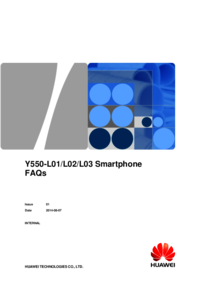






 (103 Seiten)
(103 Seiten) (63 Seiten)
(63 Seiten)



 (31 Seiten)
(31 Seiten)







Kommentare zu diesen Handbüchern