Huawei Ascend G6-U10 Bedienungsanleitung Seite 1
Stöbern Sie online oder laden Sie Bedienungsanleitung nach PDAs Huawei Ascend G6-U10 herunter. Huawei Ascend G6-U10 User Manual Benutzerhandbuch
- Seite / 59
- Inhaltsverzeichnis
- LESEZEICHEN
- User Guide 1
- Contents 2
- Legal Notice 4
- Foreword 5
- Preparations 6
- Charging the battery 7
- Getting started 9
- Taking a screenshot 10
- Auto-rotate screen 10
- Using the notification panel 11
- Accessing applications 11
- 9KRKIZGRR )UV_ )[Z 12
- 9KRKIZ 9KRKIZGRR 6GYZK 13
- Personalising your phone 14
- Setting tones 16
- Changing the font size 17
- Pattern unlock 18
- PIN unlock 18
- Password unlock 18
- Smart dialling 20
- Answering or rejecting a call 20
- Viewing the call log 21
- What you can do during a call 21
- Answering a third-party call 22
- Making emergency calls 22
- Other call services 22
- Enabling call forwarding 23
- Enabling call waiting 23
- Setting up your voicemail 23
- key on the dialler 24
- Creating a contact 25
- Searching for a contact 25
- Sharing contacts 26
- Creating a contact group 27
- Messaging 28
- Replying to a message 29
- Searching for a message 29
- Managing messages 29
- Deleting a message 30
- Deleting a thread 30
- Browsing web pages 31
- Managing bookmarks 31
- Setting the home page 32
- Adding an Exchange account 33
- Sending emails 34
- Checking your emails 34
- Multimedia 35
- Taking a photo 36
- Shooting a video 36
- Taking a photo in beauty mode 36
- Taking a panoramic photo 37
- Using HDR 37
- Viewing photos or videos 37
- Editing a photo 38
- Sharing a photo or video 38
- Setting a photo as the 38
- Adding songs 39
- Listening to music 39
- Creating a playlist 40
- Playing a playlist 41
- Internet connection 42
- Using the WPS button 43
- Using the WPS PIN 43
- Wi-Fi Direct 44
- Wi-Fi hotspot 44
- Sharing data 46
- Using DLNA 47
- MTP mode 48
- PTP mode 48
- Mass storage mode 48
- Managing applications 50
- Settings 52
- Display settings 53
- Setting the date and time 53
- Changing the system language 54
- Restoring factory settings 55
- Online update 55
Inhaltsverzeichnis
G6User Guide
Getting started 6• Pinch two fingers together to display the home screen thumbnails. Touch a thumbnail to enter that home screen.Taking a screenshotWa
7Getting started To quickly turn the auto-rotate screen function on or off, flick down from the status bar to open the notification panel, then touch
Getting started 8Viewing recently used applicationsTo display the list of recently used applications, touch and hold . You can then:• Touch an applic
9Getting started • Select text: Touch and hold the text to bring up . Then drag and to select more or less text, or touch Select all to select all t
Personalising your phone 10Personalising your phoneSetting the themeYour phone comes with a variety of themes.Changing the theme1. On the home screen
11Personalising your phone Organising home screen widgets and application iconsAdding a widget to the home screen1. On the home screen, touch and hol
Personalising your phone 122. You can then: •Touch the folder name to rename it.•Touch and add more items to the folder.Removing an item from a fold
13Personalising your phone 4. Touch APPLY. Setting notification tones1. On the home screen, touch Settings then the All tab.2. Under DEVICE, touch So
Personalising your phone 14To turn face unlock off, use the secondary unlock method to enter the Screen lock screen, then select another unlock metho
15Personalising your phone After you set the password, you must enter it every time you want to unlock the phone screen. If you enter incorrect passw
iContentsForewordPreparations2 Your phone at a glance3 Charging the battery4 Switching your phone on and offGetting started5 Getting to know your home
Calls16CallsSmart diallingSmart dialling lets you find your contacts quickly and easily, just enter part of their name or number to find them.1. On th
17Calls• Drag up to reject the call and send the caller a message. On the dialler screen, touch > Call settings > Quick responses to edit the
Calls18To return to the call screen, flick down from the status bar to open the notification panel, then touch Current call.Answering a third-party ca
19CallsEnabling call forwardingToo busy to answer all your calls with one phone? Forward them to another number and never miss an important call again
Calls20To listen to your voicemail messages, touch and hold the 1 key on the dialler and follow the voice instructions.
21PeoplePeopleForget about lugging around business card holders. You can now easily store and manage your contacts.Creating a contact1. On the home sc
People223. Select one or more vCards.4. Touch OK.Importing contacts from a Bluetooth deviceYou can import vCards from a Bluetooth device to your phone
23People4. Touch Share, then choose a sharing method from the displayed options menu.Creating a contact group1. On the home screen, touch People then
Messaging24MessagingSending a text message1. On the home screen, touch Messaging.2. In the list of message threads, touch .3. Touch the recipient tex
25MessagingReplying to a message1. On the home screen, touch Messaging.2. In the list of message threads, touch a contact name or phone number to view
iiMessaging24 Sending a text message24 Sending a multimedia message25 Replying to a message25 Searching for a message25 Managing messagesBrowser27 Bro
Messaging263. Touch and hold the message you want to forward.4. From the displayed options menu, choose Forward.5. Touch the recipient text box, then
27BrowserBrowserYour phone's browser lets you surf the web and stay on the ball with up-to-date news and information. Staying connected has never
Browser282. On the Browser screen, touch .3. Touch Bookmarks.4. Touch and hold the bookmark you want to edit.5. From the displayed options menu, choo
29EmailEmailOut and about but expecting an important email? No need to rush home, you can send and receive emails on your phone.Adding a POP3 or IMAP
Email30Sending emails1. On the home screen, touch Email.2. Open an email account.3. On the Inbox screen, touch .4. Enter the recipient and subject, t
31MultimediaMultimediaCameraCapture memories you will treasure forever. Camera takes pictures or records videos of those special moments, letting you
Multimedia32Taking a photo1. On the home screen, touch Camera.2. Frame the scene you want to capture. The camera automatically focuses itself. When th
33MultimediaTaking a panoramic photoUpset that your old camera couldn't capture wide scenes? Panorama mode can. With panorama mode, you can take
Multimedia342. Touch the album you want to view.3. Touch the photo or video to view it in full screen mode. When viewing a photo, pinch two fingers to
35Multimedia3. Touch > Set as > .4. Drag the frames of the grid to resize it.5. Touch .MusicIn the mood for music? Your phone provides you wi
iii49 Display settings49 Setting the date and time50 Changing the system language50 Modifying location service settings51 Restoring factory settings51
Multimedia36 When a song is playing, touch to exit the playback screen without stopping the song. To return to the music playback screen, open the n
37Multimedia2. Touch Playlists > Create new playlist.3. Touch the text box to name the playlist. 4. Touch Save.You can now add songs to the playlis
Internet connection 38Internet connectionMobile data connectionAfter you insert a SIM card into your phone and switch it on for the first time, your p
39Internet connection 2. Under WIRELESS & NETWORKS, touch the Wi-Fi switch to turn on Wi-Fi.3. Under WIRELESS & NETWORKS, touch Wi-Fi.You phon
Internet connection 40Wi-Fi DirectWi-Fi Direct lets you easily connect two devices and transmit or share data between them.Connecting two devices usin
41Internet connection better secure the Wi-Fi network.6. Set the key to the Wi-Fi hotspot.If another device wants to access your phone's network,
Sharing data 42Sharing dataBluetoothYour phone is Bluetooth-capable, allowing you to connect to other Bluetooth-enabled devices for wireless data tran
43Sharing data Sharing files using BluetoothBluetooth enables you to conveniently send photos, videos, and other files to your family and friends. You
Sharing data 44devices.On the home screen, touch Tools > DLNA to access DLNA. You can then share photos, videos, and songs with other DLNA devices,
45Sharing data 2. On the USB computer connection screen, choose USB storage device.The phone driver is then automatically installed on the computer.3.
1ForewordForewordThank you for choosing the HUAWEI Ascend G6 smartphone.This guide introduces you to the features and functions of your new phone. It
Managing applications 46Managing applicationsDownloading applicationsA rich selection of applications is available through Google's Play Store. Y
47Managing applications 1. On the home screen, touch Settings then the All tab.2. Under APPS, touch Manage apps.3. Flick to All. 4. Touch Clear cache.
Settings48SettingsTurning flight mode on or offAlways comply with the flight operator's rules and regulations. If the flight operator allows flig
49Settings•Touch System to turn the notification tone or vibration on or off when you touch or lock the screen, take a screenshot, dial a number, and
Settings50•Clear the Automatic date & time check box to stop your phone from automatically obtaining the network date and time.•Clear the Automati
51Settings•Touch Wireless networks to have your phone obtain your location information from a Wi-Fi network or mobile data connection.Restoring factor
Legal Notice 52Legal NoticeCopyright © Huawei Technologies Co., Ltd. 2014. All rights reserved.This document, whether in part or whole, shall not be r
53Legal Notice Huawei reserves the right to change or modify any information or specifications contained in this document at any time without prior no
Legal Notice 54DISCLAIMERALL CONTENTS OF THIS DOCUMENT ARE PROVIDED “AS IS”. EXCEPT AS REQUIRED BY APPLICABLE LAWS, NO WARRANTIES OF ANY KIND, EITHER
TThis guide is for your reference only. The actual product, including but not limited to the colour, size, and screen layout, may vary. All statements
Preparations2PreparationsYour phone at a glanceButtonsProximity sensor/RGB light sensorFront cameraHeadset connector MicrophoneSpeakerPower button Vol
3PreparationsCharging the battery Your phone's built-in battery is not user-removable. To replace the battery, contact an authorised service cent
Preparations4• Steady green (when charging): The battery is almost or already full.Important information about the battery• If the battery is depleted
5Getting started Getting startedGetting to know your home screenYour home screens are where you'll find your favourite widgets and all your appli
Weitere Dokumente für PDAs Huawei Ascend G6-U10
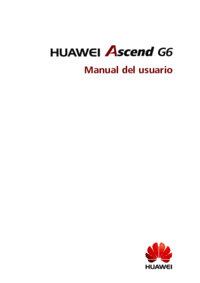


 (59 Seiten)
(59 Seiten) (104 Seiten)
(104 Seiten) (109 Seiten)
(109 Seiten) (103 Seiten)
(103 Seiten) (98 Seiten)
(98 Seiten) (32 Seiten)
(32 Seiten)







Kommentare zu diesen Handbüchern