Huawei E5730s-2 Bedienungsanleitung
Stöbern Sie online oder laden Sie Bedienungsanleitung nach Nein Huawei E5730s-2 herunter. Huawei E5730s-2 User manual Benutzerhandbuch
- Seite / 28
- Inhaltsverzeichnis
- LESEZEICHEN




- Quick Start 1
- Application Scenarios 3
- Ethernet 5
- Power button 6
- Power indicator 6
- Messages indicator 6
- Battery indicator 7
- Wi-Fi indicator 7
- Signal indicator 8
- Ethernet indicator 8
- Charging port 8
- Micro USB port 8
- Ethernet port 8
- Getting Started 10
- Charging the Battery 11
- Supplying Power to Devices 13
- Turning On the Mobile WiFi 14
- Verifying the PIN 15
- Connecting to the Internet 16
- Using Ethernet (WAN) 17
- Battery Saving Mode 19
- Barcode 20
- Restart the Mobile WiFi 27
- Consult your operator 27
Inhaltsverzeichnis
Quick Start Tip: For the best results, please use the Huawei charger (5 V, 2 A) to charge your device.
9 Getting Started Installing Install the SIM card according to the illustration. 123RESETRESETRESET Note: Do not remove the SIM card when it is in
10 Charging the Battery The device has a built-in, non-removable battery. Do not attempt to remove the battery, otherwise the device may be damaged.
11 expressed or implied, on the product. The charger is an optional accessory. If it is not included in the package, you may contact an authorized
12 Supplying Power to Devices The Mobile WiFi can work as a portable power supply (rated output: 5V, 1A) for other devices, such as phones, tablets,
13 Turning On the Mobile WiFi Press and hold the button until the indicator lights up, indicating that the Mobile WiFi is turned on. You can log in
14 Verifying the PIN If the Mobile WiFi's network parameters have been correctly configured but you cannot access the Internet after powering it
15 Connecting to the Internet Using a 3G or 2G Network The Mobile WiFi's management parameters have been preset according to your operator'
16 Using Ethernet (WAN) 1. Use the network cable to connect the Mobile WiFi to the router. 2. Ensure that lights up in steady green and turn
17 Logging In to the Web Management Page 1. Make sure the connection between the Mobile WiFi and the Wi-Fi device or computer is working normally.
18 Battery Saving Mode If the Mobile WiFi has been inactive for some time, the Mobile WiFi enters the standby mode, in which the power indicator blin
1 Thank you for purchasing the Mobile WiFi. This Mobile WiFi brings you a high speed wireless network connection. This document will help you underst
19 Connecting an Android Device to the Mobile WiFi Using a 2D Barcode 1. Search for HUAWEI Mobile WiFi in Google Play or HUAWEI App Center and down
20 Restoring to Factory Settings If you forget the user name, password, or SSID you have set, you can restore the settings on the web management page
21 Example 1: Connecting to a Computer (for example, running the Windows 7 operating system) through Wi-Fi 1. Ensure that is displayed in green.
22 4. Wait a moment for the wireless network connection icon to appear in the system tray in the lower right corner of the computer screen. The wir
23 Example 2: Connecting to a Game Console (for example, PSP) through Wi-Fi 1. On the PSP, turn on the WLAN. 2. Choose Settings > Network Sett
24 8. Select Test Connection to test whether the network connection is successful. 9. You can now open the browser and access the network.
25 Example 3: Connecting to a Tablet Computer (for example, iPad) through Wi-Fi 1. Touch Settings > WLAN to turn on WLAN. 2. The tablet comput
26 Tips When the Mobile WiFi is in use for an extended period of time, it will become warm and may overheat. Should this happen, the Mobile WiFi will
2 Getting to Know Your Mobile WiFi Note: The Mobile WiFi function descriptions and illustrations in this document are for your reference only. The p
3 Scenario 1: Accessing the Internet Using a 3G or 2G Network The Mobile WiFi uses your operator's 3G or 2G network to access the Internet. a)
4 Scenario 2: Accessing the Internet Using Ethernet (WAN) Connect the Mobile WiFi's network port to an Ethernet port using a network cable. You
5 Appearance 78910234561 Power button Power indicator Blinks slowly: The Mobile WiFi enters the standby mode. Messages indicator Green:
6 Battery indicator Green: Sufficient battery. Orange: Fair battery level. Red: Low battery. Blinking green slowly: Charging... (high
7 Signal indicator Green: Strong signal. Orange: Weak signal. Red: No signal. Ethernet indicator Blinking green: Indicates whet
8 SSID and Wireless Network Encryption Key When a Wi-Fi device establishes a connection to the Mobile WiFi for the first time, you may need to enter
Weitere Dokumente für Nein Huawei E5730s-2


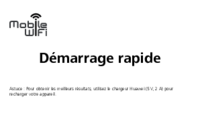
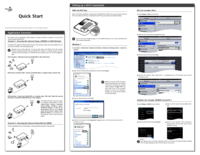
 (2 Seiten)
(2 Seiten) (39 Seiten)
(39 Seiten) (65 Seiten)
(65 Seiten) (26 Seiten)
(26 Seiten) (35 Seiten)
(35 Seiten)

 (138 Seiten)
(138 Seiten)




 (2 Seiten)
(2 Seiten)







Kommentare zu diesen Handbüchern